Use these steps to ensure the correct information is entered into the OEC Registry to accurately calculate how a program meets NAEYC Accreditation staff education criteria. Always refer to www.naeyc.org for full detail.
Most documentation can be submitted by the dates below to show up on your report. Start as soon as possible in case some of your documentation needs extra verification work. Documents submitted after these dates cannot be guaranteed for the program's Registry report. If necessary, attach those items to your NAEYC submission.
NAEYC Submission Due Date |
Deadline to submit all documentation to OEC Registry
(If date falls on a weekend, deadline is the Friday prior) |
January 31 |
December 15 |
May 31 |
May 1 |
September 30 |
September 1 |
- Make sure all staff members have current Registry accounts with your program as the employer (they will show up on your Staff Confirmation), and an authorized user has secured administrative access to the program's record (see Instructions - Program Administrators under the login section of the Registry homepage www.ccacregistry.org). The following steps can only be implemented by an individual with administrative access to the program's account.
- Confirm program details. After logging in, click on Edit Program Details tab under Program Administration to view program information and edit funding details. If changes are required, please contact OEC Registry staff.
- Confirm all staff members. Next click on the Staff Confirmation tab under Program Administration to view all staff members associated with the program. Designate "Yes" or "No" for each staff member, verify all information is correct, and save results. Note: Confirmed information becomes part of the employee's permanent data.
- "Build" your program for the report:
- Designate classrooms. Click the Building/Managing Rooms tab under Program Administration, and then click "Add Room." For each classroom in the program:
- Enter the name of the classroom/group (i.e. Blue Room, Room 10, etc.).
- Choose the NAEYC age category from the drop down menu.
- Click all of the days the classroom / group operates.
- Check the hours of operation for the classroom / group.
- Enter the total number of children enrolled in the classroom/group (not licensed capacity)
- Enter funding details (optional for NAEYC report; required for state-funded program reporting)
- Click "Add Room" to save your work!
Notes:
1. If a room is open different hours on different days, enter the accurate hours.
2. If a classroom / group combines with another at different times of a day, the hours of operation should be only those hours of the actual classroom / group.
3. If a room no longer exists OR is not currently operational: delete the room. If you do not, the system will look at it as an active classroom and apply rules to it that may cause your data to show as noncompliant.
- Assign staff to classrooms. Click the Building/Managing Staff tab under Program Administration. For each staff member:
- Choose a staff member from the employee drop down menu. You will see all staff members that were confirmed in Step 3; staff members not yet assigned will show in red. An official report will only trigger if every confirmed staff member has been assigned a role.
- Assign the staff member to the appropriate NAEYC role from the drop down menu.
- Assign the staff member to the applicable room / group from the drop down menu. The Operational Administrator, Pedagogical Administrator, and Non-Teaching roles do NOT allow rooms to be assigned per their role.
- Click on "Add Employee to Room" to save your work.
Notes:
- The report will calculate requirements for the Operational Administrator; Pedagogical Administrator, Teachers, and Assistant Teachers in NAEYC-eligible classrooms. However, all staff will appear on the report.
- Per our agreement with NAEYC, the Registry captures the following optional non-calculating staff members in order to help NAEYC consider future policy around additional staff:
Non-Teaching Leadership (non-calculating role) may include such staff as Assistant Director, Curriculum Coordinator, Education Manager.
Non-Teaching Other (non-calculating role) may include such staff as Nurse.
- Floaters are typically considered teaching staff members and must be designated as Teachers or Assistant Teachers, and are then Unassigned to a specific room. These individuals will count in calculations.
- If a staff member works in multiple classrooms and/or has multiple roles (i.e. Pedagogical Administrator and Teacher), enter each staff member in each role / with each classroom / group separately to accurately reflect your program.
- Per NAEYC, every classroom MUST have a Teacher.
- If a staff member counts in ratio, they must be included. Refer to NAEYC guidance for any exceptions.
- Build your program's staff education qualifications. See Submit Documentation. Registry participants should keep documentation current to avoid delays.
- Individuals with administrative access can view:
- what has been entered to someone's account by reviewing the Staff Education and Training Report under their program tools; and
- files that have been uploaded to an account by going to Staff Confirmation and clicking View Profile for an individual, then viewing the Participant Files.
- An individual account holder can view:
- what has been entered to his/her account by going to My Tools and Settings then My Education and Training Report; and
- files that have been uploaded to an account by going to My Tools and Settings then My Documents.
- A note about evidence of successful completion of First Aid and CPR.
- Use the Multiple Attendees Submission Training form for staff of the same program attending the same training on the same date and time. Do NOT send individual cards with this form!
- If not, please copy one staff member's completion card per page, as these must be scanned to each individual staff member's Registry record. The completion certificate must indicate the individual's name, formal name of the training, date of the training, expiration date, trainer name and signature.
- Plan ahead to meet your deadline: (1) Foreign Degrees must have been translated and evaluated prior to submission. (2) Transcripts from an out of state college may need course descriptions to verify early childhood content. Submit these early for review!
- View reports. Congratulations on loading all of your information into the OEC Registry! You can view reports by clicking on NAEYC Report under the Program Administration tab. The NAEYC Report is available in Unofficial and Official versions. Official versions are required for NAEYC submission.
Each report is date stamped, and is only accurate to what has been entered by Registry participants, and submitted and verified by OEC up to that date. The report is in .pdf format. To download Adobe for free, go to http://www.adobe.com/products/acrobat/readstep2.html. This report will not be saved to your program record. You may save it to your own computer.
If you have any questions about using the OEC Registry with NAEYC Accreditation, please contact Margaret Gustafson Margaret.Gustafson@ct.gov, 800-832-7784.
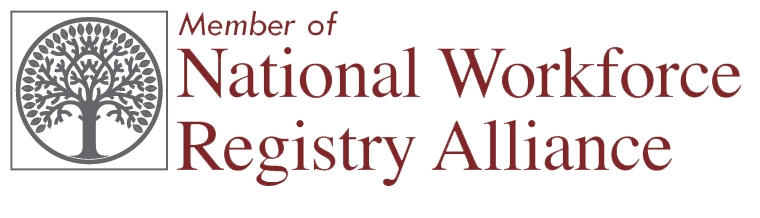 Home |
Terms of Use |
Privacy Policy | FERPA Statement | Contact Us
Home |
Terms of Use |
Privacy Policy | FERPA Statement | Contact Us